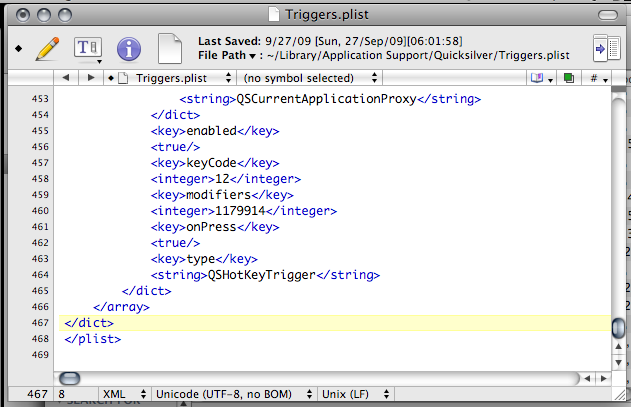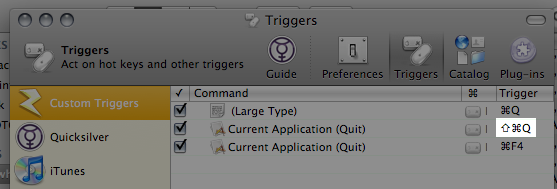So I managed to disable command + Q to close applications via Quicksilver, but next I wanted to create an easy shortcut to close the application and Command + Shift + Q came to mind. Then I found out it was mapped to logging out of my current OS X session. But as any enthusiast, who want’s to be a rebel and fight against the machine (I honestly loved that bit of Jason Calacanis’ message to Apple Fanboys and Girls), I delved deeper. Knowing that the information had to be stored somewhere on the system I looked for the configuration file and found it at
~/Library/Application Support/Quicksilver/Triggers.plist
For those unfamiliar with the “~”, it is the home directory of the user, which should be found in Finder’s “Places” section in the sidebar with the name of your user. Open that up in any text editor (TextEdit, nano in Terminal or my current text editor TextWrangler) and add the following before the line that says </array>, then restart Quicksilver
<dict>
<key>ID</key>
<string>58C26ADF-2CEB-4E49-A530-B386CEF537FB</string>
<key>command</key>
<dict>
<key>actionID</key>
<string>AppQuitAction</string>
<key>directArchive</key>
<dict>
<key>class</key>
<string>QSProxyObject</string>
<key>data</key>
<dict>
<key>qs.proxy</key>
<dict>
<key>icon</key>
<string>GenericApplicationIcon</string>
<key>name</key>
<string>Current Application</string>
<key>providerClass</key>
<string>QSProcessMonitor</string>
<key>types</key>
<array>
<string>NSFilenamesPboardType</string>
<string>qs.process</string>
</array>
</dict>
</dict>
<key>properties</key>
<dict>
<key>QSObjectChildrenLoadDate</key>
<real>274987421.89515197</real>
<key>QSObjectDetails</key>
<string>Proxy Object</string>
<key>QSObjectIconName</key>
<string>GenericApplicationIcon</string>
<key>QSObjectName</key>
<string>Current Application</string>
<key>QSObjectObjectID</key>
<string>QSCurrentApplicationProxy</string>
<key>QSObjectType</key>
<string>qs.proxy</string>
</dict>
</dict>
<key>directID</key>
<string>QSCurrentApplicationProxy</string>
</dict>
<key>enabled</key>
<true/>
<key>keyCode</key>
<integer>12</integer>
<key>modifiers</key>
<integer>1179914</integer>
<key>onPress</key>
<true/>
<key>type</key>
<string>QSHotKeyTrigger</string>
</dict>
Before:

Alternatively you can add a shortcut to Command + Shift + W, open the configuration file and search for the new command created and changed the keyCode field to 12.