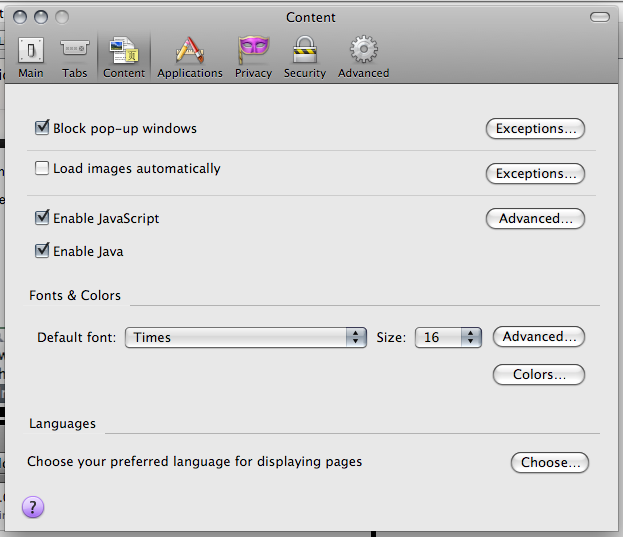We all love the Internet. Many of us can’t live without it (or at least we think we can’t live without it). E-mail. Instant Messaging. Social Networking. Pick your poison. But as many of us know in Brunei, the Internet can sometimes be hard to get a hold of. Not that we don’t have Internet connections but more due to problems with our service provider Telbru e-speed service or rather it being a congested office network where co-workers are streaming YouTube and other bandwidth consuming services. Some solutions or workarounds I will suggest will basically reduce the amount of data that your browser will ask from the servers that it visits and basically that in turn will help you reduce your data bill. This is great for those with 3G modems without an unlimited data deal and just good to know for any phone-wielding-Internet-accessing user
Use Mobile Versions of the Website
Sites like Twitter have a mobile version of their site catered for phones that usually offers most of the features of the regular site. These pages are typically free from ads and superfluous images and Flash. Sites may not look as pretty and as fully functional as you like it, but you get the gist of the information.
Mobile versions of: Facebook, Twitter, YouTube, CNET, Engadget, Digg (iPhone specific, General)
Use an alternative browser (Opera / Skyfire)
Opera mini has always been a great browser for the phone and for users it lets them save on data costs because Opera mini uses a technology of proxying where you data is passed through Opera’s proxy servers (take note of the privacy and security implications of this). The proxying that Opera does on your data enables them to optimize the page for viewing on your phone and at the same time resize images so that you don’t have to download the full image which would cost you. Now the images will not look as clear and sharp as the original but it’s a good trade-off and there are even settings to let images load on “Low”, “Medium” or “High” qualities. Opera mini’s proxy server technology has also been brought to the desktop with Opera Turbo available for Windows, Mac, Linux and other platforms.
Skyfire is similar to Opera mini with regards to the proxying but the cool thing about Skyfire is that it lets you have the PC web browsing experience on your phone (Nokia S60 and Windows Mobile), meaning things like Flash (video) and Silverlight will work. This is a good way to get to watch your media fast and not have to wait for a regular computer web browser to load the video. The video is not as smooth and audio can get out of sync with the video and it can be hard to watch video on a small phone screen but for some things like live streaming, it allows you be a part of the experience rather than waiting in buffering/loading land.
Block Unnecessary Information (Images / Advertisement / Flash / Plugins / Javascript)
All these contribute to the information downloaded to your computer and sometimes the loading of a particular piece of information stalls the whole page from loading.
Blocking Images
- Firefox:
- Opera: In the status bar on the bottom click the image toggle dropdown and select “No Images”

Blocking Advertisements
- Firefox: Adblock Plus
- Modifying hosts files (multi-platform and browser independent)
Blocking Flash
- Firefox: Flashblock. Replaces Flash objects with a place holder in case you still want to load it
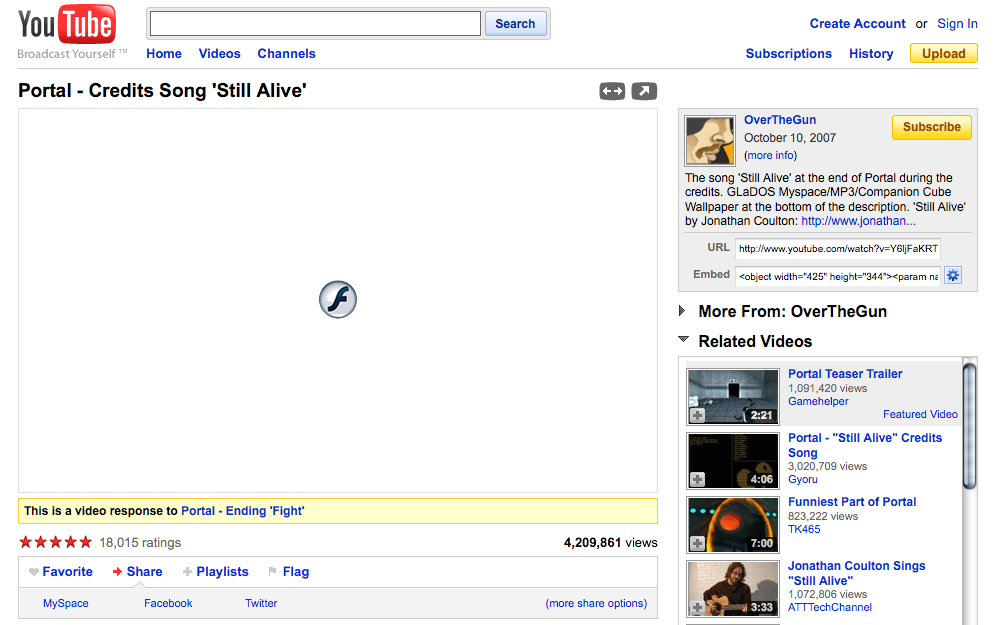
- Opera: Enable “Opera Turbo”. Replaces Flash objects with a place holder in case you still want to load it
- For multi-browser solution refer to “Blocking Plugins”
Blocking Plugins
- Disabling Plugins in your browser
- Firefox: Tools Menu > Add-ons > Plugins Tab > Disable all/appropriate plugins

- Opera:
- Windows/Linux: Tools Menu > Quick Preferences
- Mac: Opera Menu item > Quick Preferences
- Uncheck “Enable Java”
- Uncheck “Enable Plug-ins”
Blocking Javascript
- Firefox:
- NoScript
or - Windows/Linux: Tools Menu > Options
- Linux: Edit menu > Preferences
- Mac: Firefox Menu item > Preferences
- > Content Tab > Uncheck “Load JavaScript”
- NoScript
-
Opera:
- Windows/Linux: Tools Menu > Quick Preferences
- Mac: Opera Menu item > Quick Preferences
- Uncheck “Enable Javascript”
- Note: Disabling Javascript may cause most sites not to function properly as they depend on Javascript for various functions.