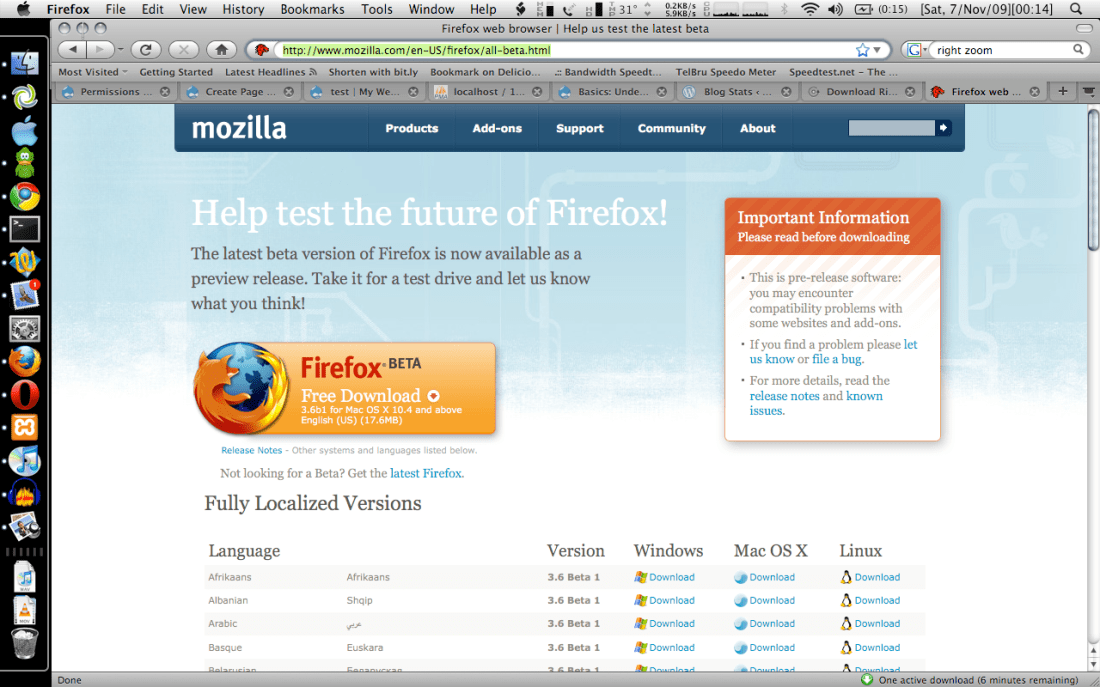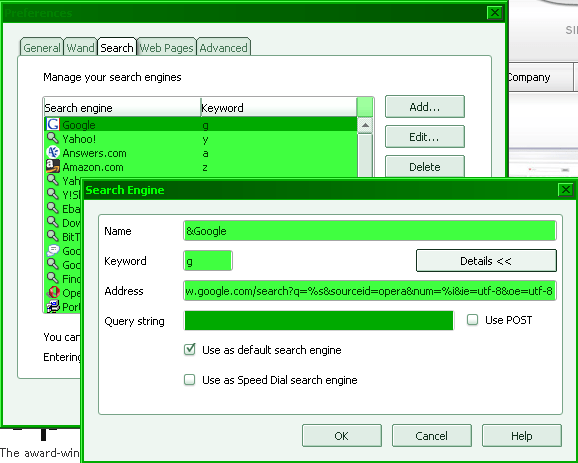So I got the following these 2 errors with Livelink on Monday when trying to save a workflow
- Upload Error: Upload of Workflow changes failed and was aborted due to a communications error. Your workflow is still unsaved. Sorry.
- Input Stream Read Error: Failed Input Stream read from localhost because of exception access denied (java.util.PropertyPermission http.strictPostRedirect read)

Never had these errors before and after some investigation the problem was…. Firefox! Using Internet Explorer was fine. The strangest thing is that when I create a new workflow in Firefox and save it, there’s no issue, but when I open this particular workflow and make any sort of change it throws those errors (I could even open the workflow, make no changes and save it).
P.S. ScribeFire isn’t uploading images, go figure, so Windows Live Writer to the rescue. Live Writer is feature rich and with a sweet WYSIWYG editor but I rather not open another application just to blog. Simplicity FTW!
P.P.S. I found the problem with ScribeFire: use split-screen mode instead of opening in a new tab. I remembering having an issue with new tab opening and image upload not being there. It’s similar to this:
One thing though I had previously mentioned, the new “Upolad Via API”
option for the image uploader that was included in version 1.3.5 is not
available when the editor is opened in a tab.